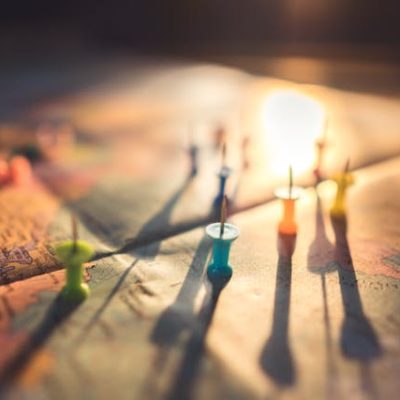Do you want to download online live video for your Windows PC? There might be trillions of streaming videos online but the catch is that the virtual sharing websites hardly permit downloading facility. So what to do if you can’t watch the streaming video then and then or wish to re-watch it later as well? The good news is that today you have the screen capture software options that allow one to record streaming video, download it and then enjoy it as many times you want. Movavi Screen Capture Studio is one of the best options for recording live videos online. The post here offers a brief on how to recording streaming video on Windows system using Movavi Screen Capture Studio.
Step 1
In the first step, you would have to download and install the Movavi option in your Windows device as per the instructions on screen.
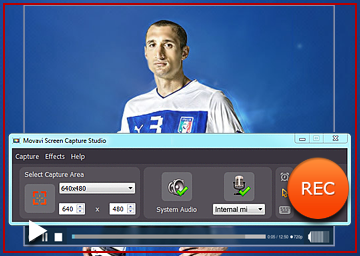
Step 2
After you launch the software, you have to adjust capture parameters. YA yellow colored frame would come up bordering the capture zone. Adjust the yellow border as per size of your window or else you can select the capture option from the capture frames list. You can opt for Full screen when you are looking to view & record your video at optimum resolution.
Then, select the appropriate audio device because the software would start recording audio from some input device by default. In case you don’t want it, just uncheck the option by hitting on microphone icon. If you have to capture original audio of your internet video, you have to click on “System Audio” option.
In case you can’t sit for the entire recording span, just use capture timer & set recording duration. This will make the software record the video on its own and it would automatically stop the function once it reaches to the set timeline. It could be that you don’t want the entire video and looking for just the initial half.
Step 3
Click on “REC” option to kickstart video recording & hit on “Play” to view it simultaneously.
Step 4
After recording, click on “Stop”. Get a preview and if adjustments are needed, hit on “Edit”. In case, you don’t need editing, simply record the capture in a desired format and click on “Save”.