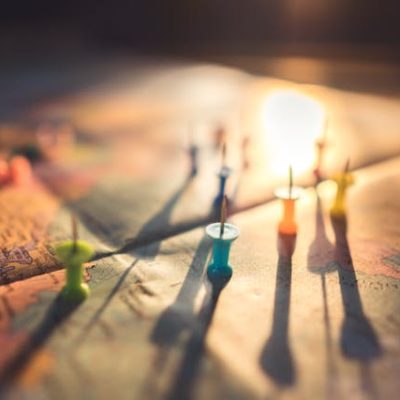Do you find that you’re slowly but surely running out of storage space due to the sheer number of videos that you have saved? Even if it mostly consists of short video clips, eventually all those files are bound to add up – particularly if your videos are stored in HD quality and your storage space is limited to begin with, as is the case on many mobile devices.
The obvious solution to your problem is to make your video files smaller. Although that may sound complicated, there are actually quite a number of ways to shrink your video files – and the Movavi Video Converter will help you to make files smaller without requiring you to go through any sort of learning curve.
On the whole, the size of your videos are affected by several different factors, including the format and codec, resolution, bitrate, and frame rate – and the Movavi Video Converter will let you adjust all these values according to your needs. Regardless of whether you want to switch the video format and codec, resize your video resolution, or alter the bitrate or frame rate – the software will make it easy for you to do just that.

In fact, the Movavi Video Converter even comes with hundreds of presets that are designed to utilize the best possible format and video settings for any device or platform. While these presets aren’t so much about making video files smaller, they will ensure that you’re not wasting space by storing your video with specifications that are above what the device or platform you’re using can support.
While you’re making your files smaller, you may even want to consider using some of the other features of the Movavi Video Converter to:
- Cut and combine segments of video.
- Enhance the video quality.
- Crop or rotate the video.
- Add customizable text as captions, subtitles, or watermarks.
- Grab screenshots directly from video frames.
- Extract the audio track from your videos.
- Create animated GIFs out of video clips.
In some cases these features may even help you to make your video files smaller indirectly – for example if you’re only interested in a small part of a video you could cut it out and save it as a much smaller clip. By exploring these options, you’ll find that there are numerous ways to conserve space, and if not you can always just use the normal methods of making video files smaller.