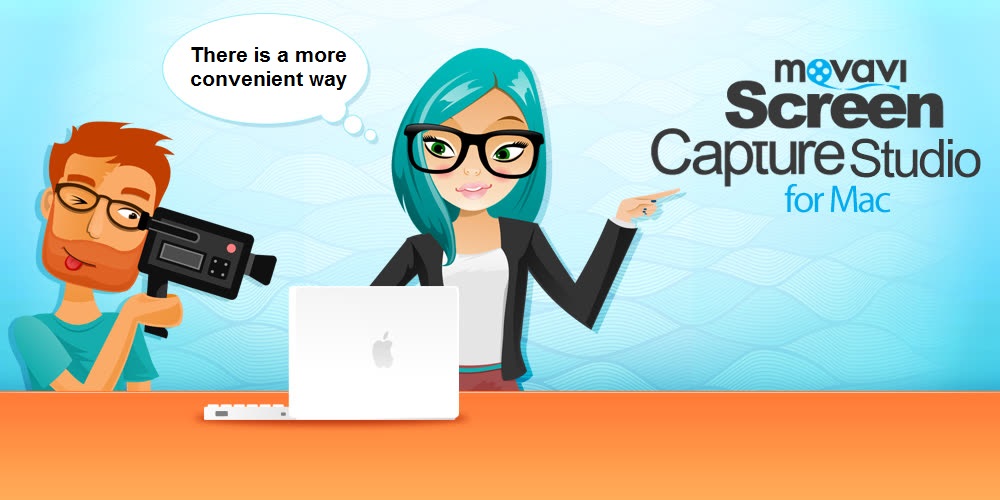Being able to capture your favorite video streams is very handy, as it will let you save them so that you can watch them later when you aren’t online, or transfer them to other devices. In fact it will even let you ensure you don’t miss out on any livestreams or webinars that may be at inconvenient times.
Although capturing video streams may sound difficult, there is an easy way to download streaming video on Mac – and all you need is Movavi Screen Capture for Mac. Using it you can set up, record and save your favorite video streams in just a few minutes.
To start recording a video stream, launch Movavi Screen Capture for Mac and select ‘Record screen’ in the menu. Then draw a frame over the video stream using the mouse cursor, and adjust it so that it fits after you’re done.
By default the ‘System Audio’ icon will be highlighted, though you can click on it once if it isn’t for some reason. That is really the only other parameter you need to be concerned with, but if you wish you can use Movavi Screen Capture for Mac to adjust the sound levels, frame rate, and so on.
If you want you can manually start the recording at the same time as the video stream by pressing ‘REC’ and click ‘Stop’ later when it is done. Alternatively there is a scheduler in Movavi Screen Capture for Mac that you can use to automate the recording.
As soon as the recording stops, Movavi Screen Capture for Mac will automatically save it to your hard drive in MKV format. However you will also be able to review the recording, and could choose to trim out any unwanted parts by moving the marker and using the ‘scissors’ icon to split the video footage then selecting the segment and clicking the ‘trash can’ icon to delete it.
Whenever you’re satisfied, click ‘Save as’ and either choose a format or use one of the presets to save your video. That is really all that needs to be done, and you will have successfully captured and saved a video stream using Movavi Screen Capture for Mac. Assuming you haven’t already tried it out – be sure to do so, as you never know when you’ll find yourself needing to save a video stream to watch later.